Introduction
For Linux enthusiasts and administrators, it is inevitable to come across situations where network settings need to be configured or troubleshot. Although this process can seem daunting, with the right knowledge and tools, mastering Linux networking can be a rewarding experience. In this guide, we will delve into the fundamentals of configuring IP addresses and routing on Linux systems.
Understanding Basic Networking Concepts
What is an IP address?
In the interconnected world of the Internet, every device that is connected to a network has its own unique identifier called an IP address. This IP address acts as the device’s “address” in this expansive network.
- IPv4 vs. IPv6: While IPv4 is still prevalent, its successor, IPv6, offers a larger address space and improved features. IPv4 addresses look like 192.168.1.1, whereas IPv6 addresses resemble 1200:0000:AB00:1234:0000:2552:7777:1313.
- When it comes to IPs (Internet Protocol addresses), there are two types: public and private. Public IPs are unique worldwide and can be accessed over the Internet directly. On the other hand, private IPs are reserved for internal network use only and cannot be routed on the public Internet.
Subnet Masks and Gateways
A subnet mask is used to determine the network portion and host portion of an IP address. The gateway, usually a router, connects local networks to external networks.
Routing
Routing is essentially the process that determines the path data should take from its origin to its intended destination across interconnected networks.
Network Configuration Tools in Linux
In the realm of Linux, users have access to a variety of tools to manage network configuration. Traditional options such as ifconfig and route are available alongside more modern alternatives like ip, nmcli, and nmtui. The choice of tool comes down to personal preference and may also be influenced by the
In addition to that, network management has been modernized with the introduction of NetworkManager and systemd-networkd. These advancements have brought CLI (Command Line Interface) and GUI (Graphical User Interface)
Configuring IP Addresses in Linux
- Using the ip command:
- Display Current Configuration: ip addr show
- Assign a Static IP: ip addr add 192.168.1.10/24 dev eth0
- Remove an IP Address: ip addr del 192.168.1.10/24 dev eth0
- Display Current Configuration: ip addr show
- Assign a Static IP: ip addr add 192.168.1.10/24 dev eth0
- Remove an IP Address: ip addr del 192.168.1.10/24 dev eth0
- Display Current Configuration: ip addr show
- Assign a Static IP: ip addr add 192.168.1.10/24 dev eth0
- Remove an IP Address: ip addr del 192.168.1.10/24 dev eth0
- Using nmcli for NetworkManager:
- Display Connection Details: nmcli connection show
- Set a Static IP: nmcli con mod “Connection Name” ipv4.addresses “192.168.1.10/24” ipv4.method manual
- Activate a Connection: nmcli con up “Connection Name”
- Display Connection Details: nmcli connection show
- Set a Static IP: nmcli con mod “Connection Name” ipv4.addresses “192.168.1.10/24” ipv4.method manual
- Activate a Connection: nmcli con up “Connection Name”
- Display Connection Details: nmcli connection show
- Set a Static IP: nmcli con mod “Connection Name” ipv4.addresses “192.168.1.10/24” ipv4.method manual
- Activate a Connection: nmcli con up “Connection Name”
- Using GUI tools: Different Linux distributions come with different desktop environments. Most of these environments provide intuitive network configuration utilities.
Configuring Routing in Linux
- Understanding Routing Tables: A routing table contains rules that determine where network traffic should go. To view it, use: ip route show
- Modifying the Routing Table:
- Add a Route: ip route add 192.168.2.0/24 via 192.168.1.1
- Delete a Route: ip route del 192.168.2.0/24
- Change the Default Gateway: ip route add default via 192.168.1.1
- Add a Route: ip route add 192.168.2.0/24 via 192.168.1.1
- Delete a Route: ip route del 192.168.2.0/24
- Change the Default Gateway: ip route add default via 192.168.1.1
- Add a Route: ip route add 192.168.2.0/24 via 192.168.1.1
- Delete a Route: ip route del 192.168.2.0/24
- Change the Default Gateway: ip route add default via 192.168.1.1
- Using nmcli for Routing:
- Display Routes: nmcli connection show “Connection Name” | grep route
- Display Routes: nmcli connection show “Connection Name” | grep route
- Display Routes: nmcli connection show “Connection Name” | grep route
Automatic IP Configuration: DHCP
By using DHCP, devices are automatically assigned IP addresses and other network configurations. This dynamic method removes the requirement for manual configuration.
To request a DHCP lease: dhclient eth0
IPv6 Considerations
Even though IPv4 still holds its dominance, IPv6 is steadily gaining popularity. A key distinguishing factor of IPv6 is its inclusion of link-local addresses. These addresses are automatically configured for every interface and serve the purpose of facilitating local communications.
Troubleshooting Network Issues
RephraseCommon tools for troubleshooting include:
- ping: Check the reachability of a host.
- traceroute: Trace the route packets take to a network host.
- netstat: Display network connections, routing tables, and more.
Securing Your Network Configuration
To keep your Linux system secure, it’s important to utilize firewalls such as ufw or iptables. Additionally, make sure to consistently update your software to address any vulnerabilities and follow best security practices.
Conclusion
By developing a solid understanding of Linux networking and gaining practical experience, you can approach it with more confidence and ease. While there may be challenges along the way, having the necessary knowledge and tools will enable you to navigate the intricacies of Linux networks effectively.

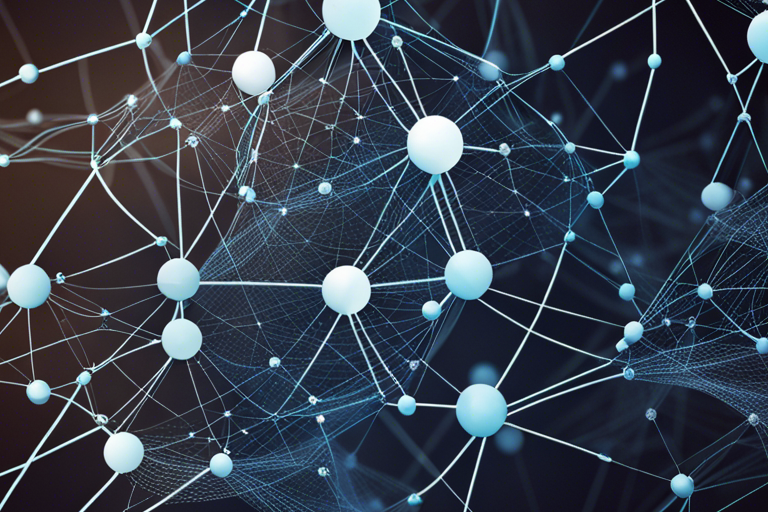


Leave a Reply